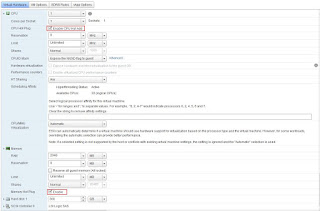Useful commands
Memorybootinfo –r shows how much RAM does my machine has (as root)
lsattr –E –l sys0 –a realmem shows how much RAM does my machine have (as non root)
rmss -c 512
rmss -r sets the memory size to 512 MB
resets the memory size to the original one
Deviceslsattr -El en0 displays en0 driver params
lsattr -El ent0 displays ent0 HW params
lsattr -El rmt0 displays tape params
lscfg -vp -l rmt0 (all information about a tape drive)
lsattr -El sys0 displays system type, firmware, etc driver params
lscfg –v lists all system HW config (NVRAM)
lsdev –Csscsi list all scsi devices
lsdev –Cspci list all pci devices
lsparent –Ck scsi list all scsi adapters
lsdevfc list fiberchannel devices
cfgmgr Configures devices
lsdev -Ccdisk Shows all disks
lsdev -Cctape Shows all tapes
cfgmgr -v -l device –v Specifies verbose output. The cfgmgr command writes information about what it is doing to standard output.
cfgmgr -v -l device Name Specifies the named device to configure along with its children.
If you only turned on a disk tower at e.g. scsi2 cfgmgr -v -l scsi2 will only configure this with detailed output.
lsdisp To check which graphic adapter is installed.
lscfg -vp -l mga0 (all information about a adapter)
lscfg -vp -l hdisk0 | grep Machine gives info about the disk manufacture type
lsslot -c pci For 6F1 only !!!! Lists all slots ,voltage,boards,etc !!!!
bootlist -m normal cd0 rmt0 hdisk0 Changes the default bootlist
lsmcode -c display the system firmware level and service processor
lsmcode -r -d scraid0 display the adapter microcode levels for a RAID adapter scraid0
lsmcode -A display the microcode level for all supported devices
System info/usr/bin/uname -m Get machine ID
/usr/bin/uname -M Get platform type
oslevel Displays current AIX level
oslevel -r Displays current AIX maintenance level
oslevel -g List filesets at levels later than maintenance level !!!
lsps -a Paging space settings.
lscfg -vp -l proc0 (1,2,3) (all information about a processor[s])
lscfg -vp -l mem0 |pg (all information about memory modules installed)
env ulimit Environment setings - show user ulimit
bootinfo –s hdisk0 Displays disk size
lsattr -El sys0 -a systemid Determines the system serial number
lscfg –vp|grep ROM|grep -v CD Determines the system Firmware level
System issuesTERM=vt100 -If you execute a command/application and it responds with msg
‘ The type of your terminal is unknown to the system’,run those commands (In ‘ksh’)
set term=vt100 -Same (In tcsh’)
rcp -rp /dataVolumes/brisque1.1.0/jobs/flower.job sciroot@ripro3:/dataVolumes/ripro3.3.0/jobs/ -Copying a file from one Unix machine (Brisque) to another (Server) the assumption is that both machines know each other’s names (in hosts file)
dd if=/dev/fd0 of=/temp/diskimage bs=4096 -Duplicate a diskette copy from diskette to hard drive
dd if=/temp/diskimage of=/dev/fd0 bs=4096 -copy diskette image onto diskette
/usr/lpp/X11/bin/xset -display unix 0 s off -Kill display timeout
lsfs -v jfs -List of Filesystem items.
lsfs -q -v jfs -you can see also the parameter of a filesystem and thus see if e.g. /backup was or is a big_filesystem_enabled one.
Important for the 2GB File limit.
lsuser –f root Shows all user parameters (max .file size,etc)
sysdumpdev -L Check last system dump status
sysdumpdev -l Check system dump device settings
lslpp -f Upd_Timna_DTM.obj List contents of the package
Networkingksh
for ENT in ` lsdev –Cs pci|grep ent | awk '{ print $1 }'|cut –c 1,2,4 `;do
mktcpip –S $ENT
done
exit -Shows all interfaces IP config+mask+router+DNS !
host timna1 displays station default IP address – works ONLY in DNS environment
ifconfig en0 displays en0 driver params
netstat -i displays network interfaces setting
mktcpip -S en0 #host:addr:mask:_rawname:nameserv:domain:gateway:type:start
syslab18:192.9.100.1:255.255.255.0:en0:10.4.2.12:csil.creoscitex.com:10.4.30.1:N/A:no
GREAT TCPIP info in one command !!!
showmount –e displays all exported volumes
showmount -a show who's got my filesystemsses mounted over IP !
lssrc –g tcpip displays all IP oriented processes status
entstat -drt ent0 |grep –i error display any communication errors on etn0
entstat -r Resets all the statistics back to their initial values.
arp -a shows a local arp cache
cd /usr/local/es/;res restarts appletalk
netstat -ptcp shows IP statistics
netstat -pudp shows UDP statistics
netstat -c
-s
-m client only;
server only
NFS mountnetstat -I en0 10 Trace en0 every 10 seconds
netstat -rn Display routing info with IP address (10.4.27.182)
netstat -in Shows the state of all configured interfaces
netstat -r Display routing info with full hostnames (timna2.csil.creoscitex)
nfsstat –z ;to reset NFS stats without reboot
cat /etc/resolv.conf Check DNS settings
stopsrc –g NFS To stop NFS services on a client
startsrc –g NFS To start NFS services on a client
traceroute 149.115.39.1 Trace all hobs (interconnections=routers) to the destination IP
netpmon -o netpmon.out
trcstop Traces all network processes activity into a logfile. Must be preceede by a trcstop command !
nslookup hostname Shows the DNS server name and address
ping -R -c 1 bnc2 Ping with displaying the routing info
namerslv -s | grep domain | awk '{ print $2 }' Displays a fully qualified domain name of a host
rup Shows the status of a remote host on the local network
nmonnfs Traces all NFS processes activity
mount hostname:/filesystem /mount-point Mount an NFS filesystem
mknfsexp -d /directory Creates an NFS export directory
mknfsmnt Creates an NFS mount directory
rmnfs Stops and un-configures NFS services
mknfs Configures and starts NFS services
exportfs -u (filesystem) Un-exports a filesystem
exportfs Lists all exported filesystems
exportfs -a Exports all fs's in /etc/exports file
Diskssynclvodm -vP svg3 synchronizes ODM and the disk VG info.
redefinevg svg3 Redfined VG definition in ODM
lqueryvg -p hdisk0 –Avt -reads logical volumes info from disk
bootinfo -s hdiskx Shows Megabytes available even if no volume group is assigned.
lspv -p hdiskx (PP's used, location on disk, mount point)
lscfg -vp -l hdiskx (all information about a disk/raid)
Filesystemchfs -a size=+200000 /var increases /var FS by 100MB
du -sk /john shows directory used space in kb !!!!
mount all mounts all FS
umount /dataVolumes/rtest9.1.0 unmounts a FS
fuser -k /dev/cd0 Releases a CD that will not unmount !
fuser –c /dataVolumes/rtest9.1.0 -Find out which process_id lock the FS
istat <filename> Shows when the file was last created/modified/accessed !!!!
System monitoringistat <filename> Shows create/modify/access file info
alog -o -t boot | more displays system boot log
w Lists login users and their programs.
who Identifies the users currently logged in
/usr/local/es/swho Identifies the Ethershare users currently logged in
last |more shows last logins
last –20 Shows recent 20 lines
last root Shows username ‘root’ login/logout record
last ftp Shows all FTP session in the record
mount shows all mounted filesystems (nfs+local)
ps -ef show all running processes
ps -ef |grep Scitex show all scitex running processes
du -ak /scitex|sort -n -r|head –10 -Display 10 biggest directories on the volume by size
find /scitex -xdev -size +2048 -ls|sort -rn +6|head –10 -to find 10 top files in the root (/) directory larger than 1 MB.”-xdev” helps searching ONLY in “/” !!!!!!!!!
history Last commands run on the system by this user
alog -ot boot Lists a log of all boot operations
grep TX /etc/environment Verify daylight settings
Performance issuesnmon a nice monitor - runs only on AIX5 and up
topas a nice monitor - runs only on AIX 4.3.3 and up
monitor -top 10 -s 2 monitors system 10 top processes with 2 seconds
iostat 2 displays disks activity every 2 seconds refresh interval
iostat –a 2 AIX5 ONLY !!!!
displays disks and ADAPTER !!!! activity every 2 seconds refresh interval
vmstat 2 ;monitors virtual memory statistics every 2 seconds (see appendix A)
sar –P ALL 2 2 Show all CPU’s activity on an SMP machine
svmon –i 2 Monitors real and virtual memory
ps auxw | sort –r +3 |head –10 -Shows top 10 memory usage by process
ps auxw | sort –r +2 |head –10 -Shows top 10 CPU usage by process
ps –auw | grep defunct Shows zombies processes (to kill – reboot or kill the parent)
filemon –O all –o filemon.out ; find / -name core ; trcstop Traces FS,LV,disks,files activityof a “find” command into a logfile (filemon.out). Must be preceded by a trcstop command.
tprof –x find / -name core ; trcstop Traces CPU activityof a “find” command Severall logfile are created. Must be preceded by a trcstop command.
tprof -ske -x "sleep 30" -Trace CPU activity for next 30 seconds.Results in file sleep.tprof
lvmstat –ev svg1
lvmstat –v svg1 2 AIX5 ONLY !!!!
enable gathering the VG statistics
Display VG logical volumes statistics every 2 seconds
Remote issues (working over the modem)pdelay tty0; pdisable tty0 >/dev/null ;penable tty0
-Resets tty0
stty erase '^?' Makes bakespace to work
/scitex/version/utils/modem/kermit -l /dev/ttyx –c atdt {phone #} Use Unix to Dail-out (for any reason) ttyx is the serial port the cable is connected
/scitex/version/utils/modem/kermit -s /u/d0/ripro_messages -i Sends a file to a remote desktop in binary mode
/scitex/version/utils/modem/kermit –r
-Receives a file to from remote desktop
Browsing errlog with errpterrpt -a -s 0604090601 -e 0605090901 browse the errlog in detail for all errors within a timeframe
errpt -a -N SYSPROC |more
errpt -a -N SYSPROC > /tmp/err.log Browse the errlog for the SYSPROC resource, can be into the file
errpt -j 5DFED6F1 -Browse the errlog by the identifier
errpt –A -AIX5 ONLY !!!! Shows less detailes then errpt -a
errpt –D -AIX5 ONLY !!!! eliminates double entries
Security issueschmod -s Filename Remove Sticky Bit to a file or directory
chmod +r+w+x+t Filename Add Read+Write+Execute+Temp mode to a file or directory.
This is a ‘blanket’ change for all owner, user & group.
Numeric Access Modes
0 (---) - no access
1 (--x) - execute permissions; search permissions for directories
2 (-w-) - write access
3 (-wx) - execute/search permission and write access
4 (r--) - read access
5 (r-x) - execute/search permission and read access
6 (rw-) - read and write access
7 (rwx) - execute/search permission and read and write access
mkpasswd -f rebuild the /etc/passwd indexes in case of suspected corruption
Miscellaneousksh
find / -type f|xargs grep "10.4.27.181" 2> /dev/null
-Find all files containing my IP address
compress -c file > file.Z Compresses the files while keeps the original
whereis <command-ame> Returms full path of program
pax Command User to extract tar back to different location
Purpose
Extracts, writes, and lists members of archive files; copies files and directory hierarchies.
pax -rf /dev/rmt0 -s/u01/archive/p